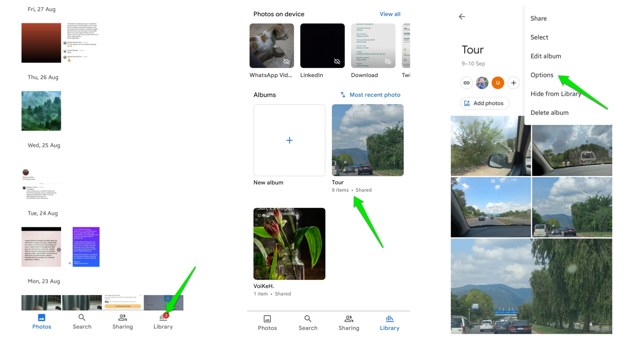All pictures and shared albums on Google Photos possess a unique link, which can be shared with people, allowing them to view your photos, comment on them and even add new photos to the shared album (given that collaboration is enabled). Moreover, if you decide to add new photos in the future, anyone with that link will be able to see those photos easily. However, this feature can also be a big privacy concern leading to your photos ending up in hands of unintended viewers. In this post, I’ll tell you why link sharing can be dangerous in Google photos and how to disable it.
Why Link Sharing could be dangerous
There is a huge downside to link sharing. That is if the link to your photos/shared albums falls into wrong hands, anyone can see your private pictures. The link is not bound to specific people or a number of views, so if anyone manages to access the link by any means, they will be able to view all the shared photos. So, it is recommended that you disable the link-sharing as soon as the people you wanted to view your shared albums have viewed them.
How to Turn Off Link Sharing on Android
Below you’ll find instructions to disable link sharing for both shared albums and individual photos on Android:
For Shared Albums
If you have shared a full album with someone, just follow the below instructions as is and you will safe: Open the Google Photos app on your Android. Navigate to the shared album after clicking on the “Library” in the bottom menu. Once inside the shared album, tap the three-dot menu in the upper-right corner and tap “Options”.
Tap “Link sharing” to turn it off. You will receive this prompt, tap the “Delete link” button to delete the link. If no one has been given access to the album, the prompt “Make private” will come up. Just tap on “Make private” to delete the link.
For a Single Photo
In the case of a single photo, all the steps to turn off Link sharing are the same. The only difference is that at the start, you have to tap on “Sharing” in the bottom menu and navigate to the photo for which you want to turn link sharing off.
How to Turn Off Link Sharing on PC
The steps for turning link sharing off on PC are pretty much the same as Android. Here’s how: Open the Google Photos website on PC. On the left panel, click on the shared album or photo.
In the top right corner, click the three-dot menu and click “Options”.
Click on the “Link sharing” option to toggle it off.
You will receive a prompt to “Stop link sharing”. Simply click on “Delete link” to delete the link.
In case you have not given access to anyone, the prompt for “Make private” will come up. Click on “Make private”. It will work the same as “Delete link”.
Wrapping Up
In case you are a little paranoid that your pictures might fall into wrong hands, you can easily share them with people through Google Photos. Afterward, you can disable the link sharing option so that no unwanted person may have access to the link you shared with your loved ones. If you have any questions, let us know in the comments below.