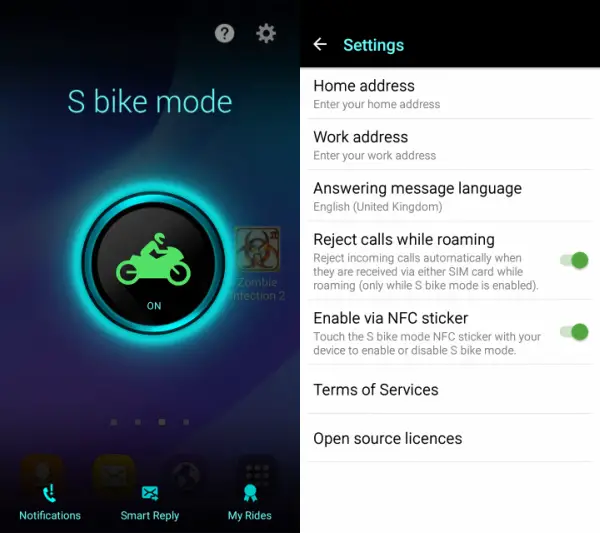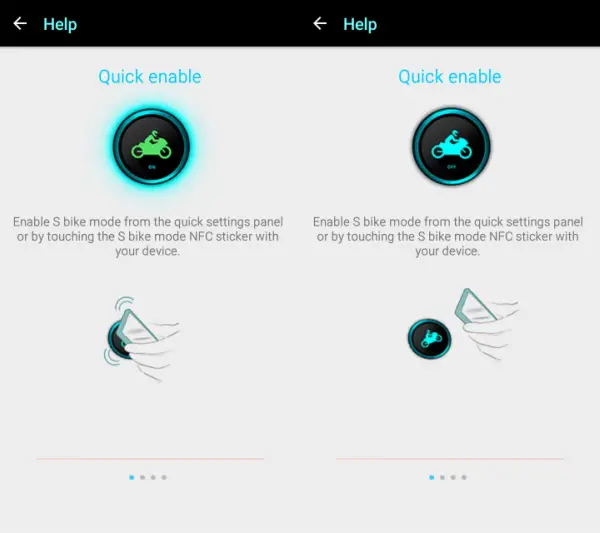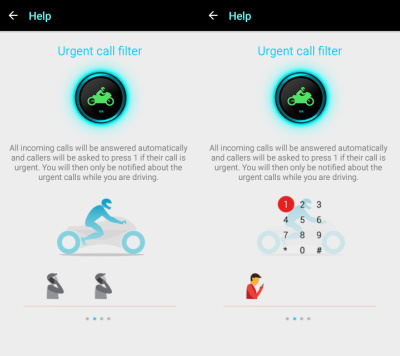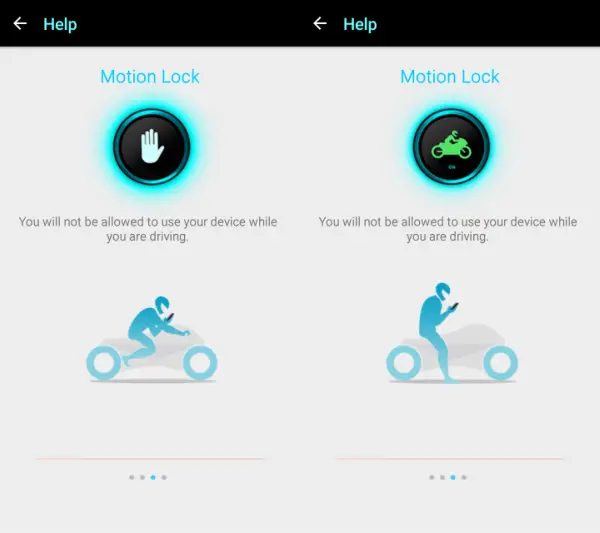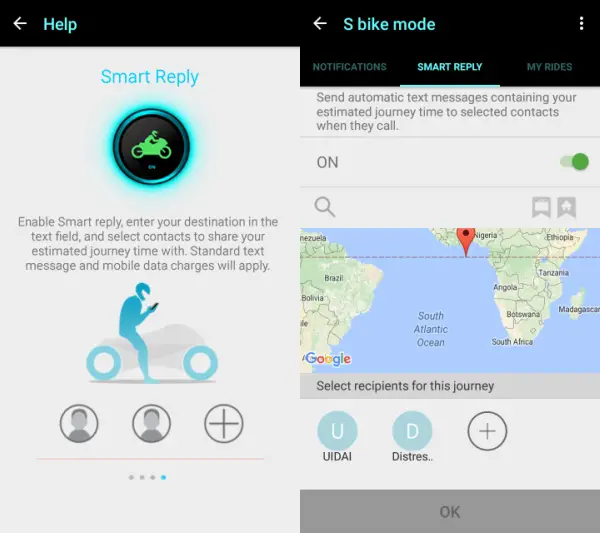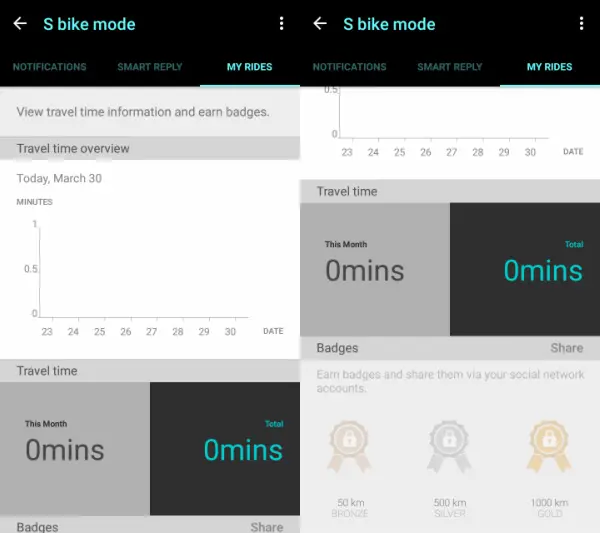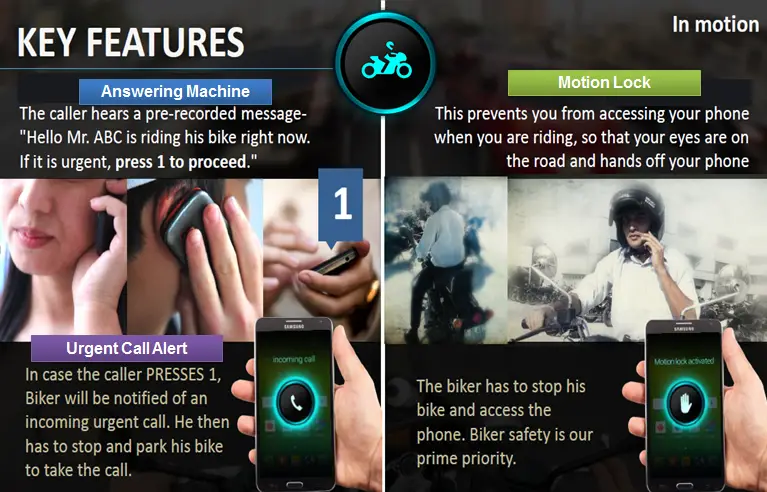We spent some time understanding the features and usefulness of this new feature in the Samsung Galaxy J3 and here is everything you need to know about it.
How to configure S Bike Mode?
Using the S Bike Mode is as simple as pie. It is a simple setup which will take maximum 5 minutes to tick all the checkboxes required before you are ready to use it.
There are two ways to enable S Bike Mode- Turn on the toggle from quick settings or just touch the back of the phone with the NFC tag (Stick it on your bike).Go to Settings and enter the required information like your Home address and Work address.You can also enable or disable the NFC sticker activation.Don’t forget to enter your destination after you enable the smart reply mode, and simply add the contacts by tapping the ‘+’ icon right below the map.
Note-
You cannot use earphones while the S Bike Mode is turned on.You cannot use the smart reply feature without a working internet connection.You cannot disable the Smart Mode while the bike is in motion.The NFC tag works only when the display is turned on.
Features of S Bike Mode
Quick Enable
Enabling the S Bike Mode on Galaxy J3 is pretty simple and quick. Samsung has included a NFC sticker with the Galaxy J3 which you can apply on your bike. You can either tap the S Bike Mode toggle in the quick settings or just touch the back of your phone to the NFC sticker and the Bike Mode will be turned on.
Urgent Call Filter
Once the S Bike Mode is turned on, you will not receive any notifications on your phone, neither a phone call when your speed is more than 10 KM/H. In this case, your calls will be automatically answered and the callers will be asked to press 1 if their call is urgent. If the caller presses 1 then you will be notified about the urgent call.
Motion Lock
This locks your smartphone while you are riding, you will need to slow down to disable the bike mode and start using your phone normally.
Smart Reply
Smart reply is disabled by default but you can enable it in the Bike Mode. You just have to enter your destination in the text field, and select the contacts you want to share your journey time with. The phone will automatically create a text message that will inform the caller about your approximate ride duration to your destination.
Example: Hi! I am currently driving. I will reach my destination in about 20 minutes. I will get back to you soon.
My Rides
This option records the travel time information of your daily rides. It will show you the travel time overview in a graphical form and it will also tell you the monthly and total riding durations. You can also earn badges and share them on your social media network accounts.
It has three badges, Bronze for 50 KM, Silver for 500 KM and Gold for 1000 KM.
Conclusion
Yes, it is definitely useful for those who ride bike on daily basis. Some reasons that justify the usefulness of this feature are:
It makes bike riding a lot safer.You don’t have to stop for every notification you receive.It will keep a record of the total riding time.Smart reply will vanish away the worry of selected friends and family by keeping a location status and remaining ride time.