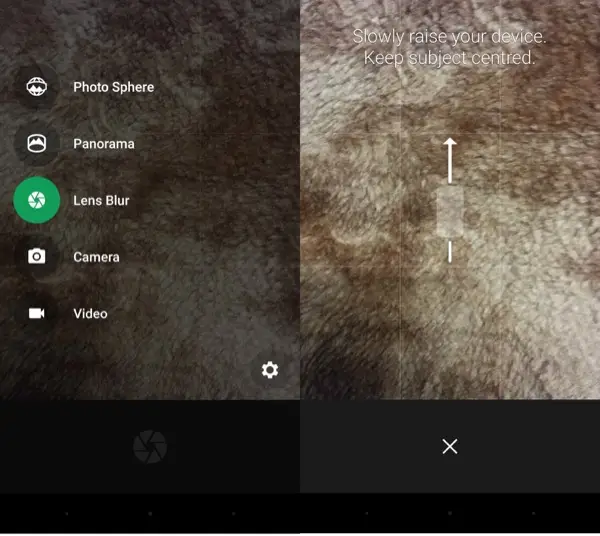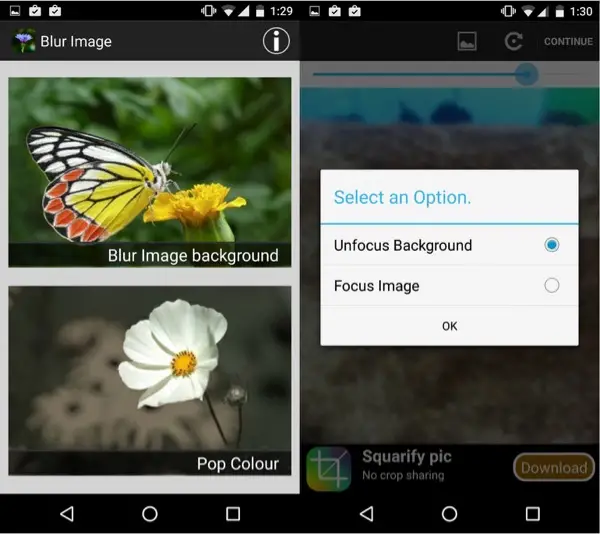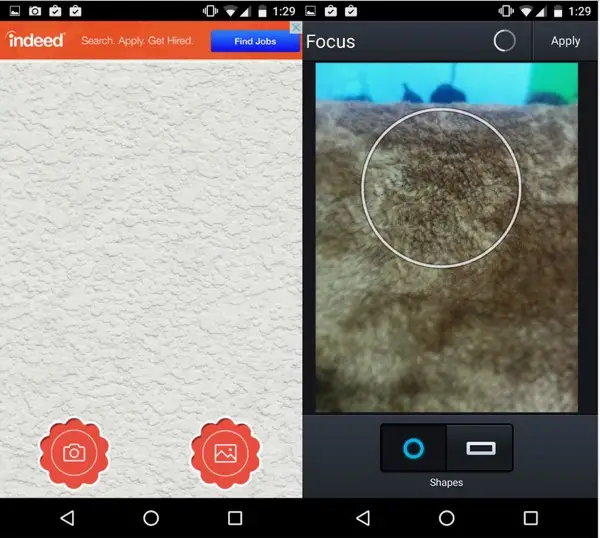Google Camera
Lets start with the best option available, Google’s own Camera app. The UI should be easy to master and the blur mode is accessible simply by swiping in from the left edge and selecting ‘Lens Blur’. The first time you do this, you will be presented by a quick tutorial of how to click pictures with the app. You do so by simply moving your phone around the subject, steadily and let the app handle the rest. Once you’re done with the tutorial, you can switch to the front camera by revealing the option under the three dots. Click away and leave the rest to the app.
App Size: 12.66 MB
Pros:
Easy to useIntuitive designDoes all the hard work for youGuaranteed updates from Google
Cons:
Doesn’t leave a lot of room for customization
Blur Image-DSLR focus Effect
Blur Image greets you with a tutorial, albeit not as well done as the Google Camera. Once its over, you can pick an image from your gallery(clicking a picture from the camera is not an option) to start making your edits. The next screen allows you to choose the intensity of the blur effect that you’re about to make in the following screen. Tapping continue prompts you to select between Unfocus Background and Focus Image. Select Unfocus Background and the next screen gives you some minimal options. Here, you can select the granularity if the brush and then start swiping the image to blur the areas you would like. Tap the floppy icon and the edited image is saved.
App Size: 2.23 MB
Pros:
Gives you more granularity
Cons:
Doesn’t allow you to click a pictureUI might be confusing
Blur Camera: Focus On Photo
Blur Camera has the worst design language in our roundup but it does offer a lot of functionality. A huge annoyance, however, is the apps unidentifiable and sudden ad pop-ups that may seem intrusive. You start off by clicking a picture by selecting the camera icon and tap ‘Lets Edit’. The next view presents you with a ton of options you can choose to edit your picture. Here, you select the option called ‘Focus’ and a circle pops up on your image that you can enlarge by pinching with two fingers. The part of the image that lies outside the circle will be blurred by the app. Tap Apply and the image will save the changes. You can either explore the app’s other options such as applying filters, cropping and rotating, adding stickers etc. or you can simply tap Done to go the next next view that lets you share or save the image
App Size: 12.64 MB
Pros:
Can be used as your photo editor due to its wide selection of features
Cons:
Bad designIntrusive ads
Conclusion:
Using these apps, you can add a bit more flair to your images and allow the additional background blur to bring out the best in your selfies.